What is FoxyProxy?
FoxyProxy is a Firefox/Chrome extension which automatically switches an internet connection across one or more proxy servers based on URL patterns. Put simply, FoxyProxy automates the manual process of editing Connection Settings dialog.
First step is to download and install FoxyProxy extension:
Instructions for Chrome:
- Click on the FoxyProxy logo and then Options
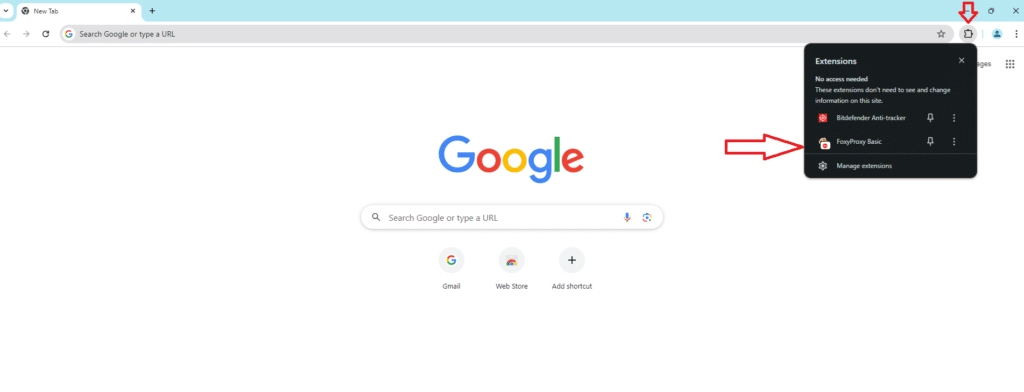
- Click on the Foxyproxy extension then the Options button
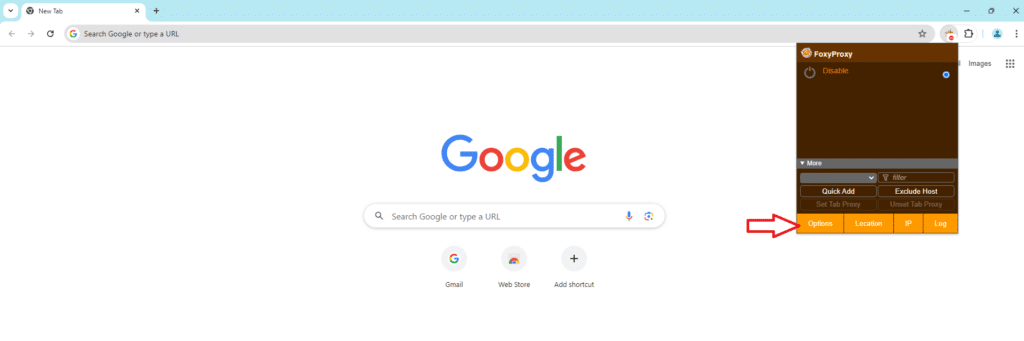
- Click on Proxies tab then click on Add
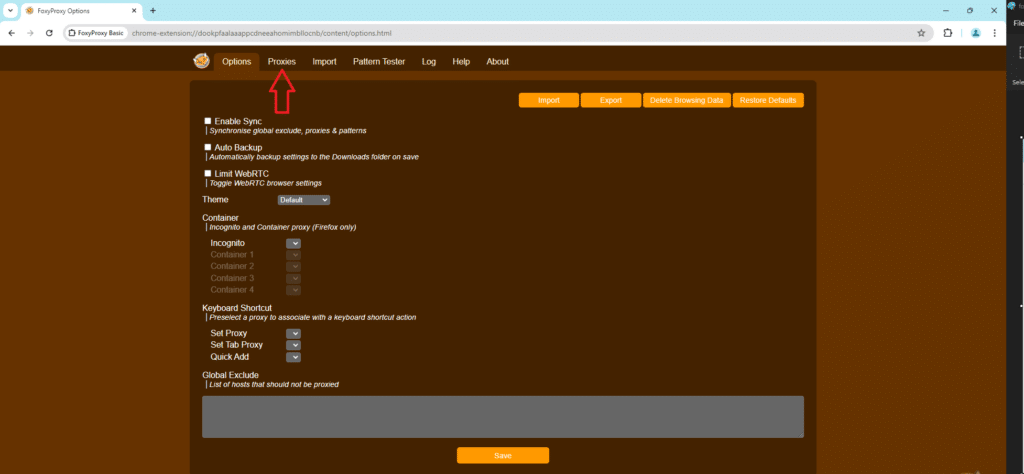
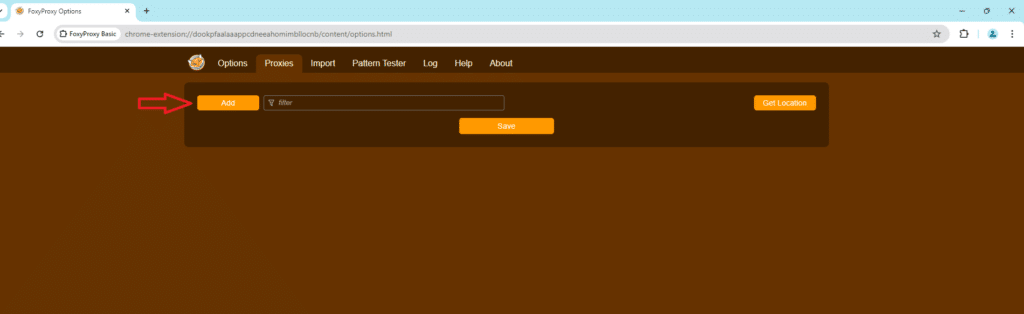
- First select the proxy protocol: HTTPs or SOCKS5
- Enter our gateway’s Host or IP Address and Port and click save and then exit.
- All these details you can find in your HydraProxy dashboard:
-
- For mobile proxy you only need to fill in the first three boxes (Proxy Type, DNS name and Port) since it uses your whitelisted IP as a form of authentification
- For residential proxy you also need to check “Save Login Details” and fill both boxes since it uses username and password as a form of authentification
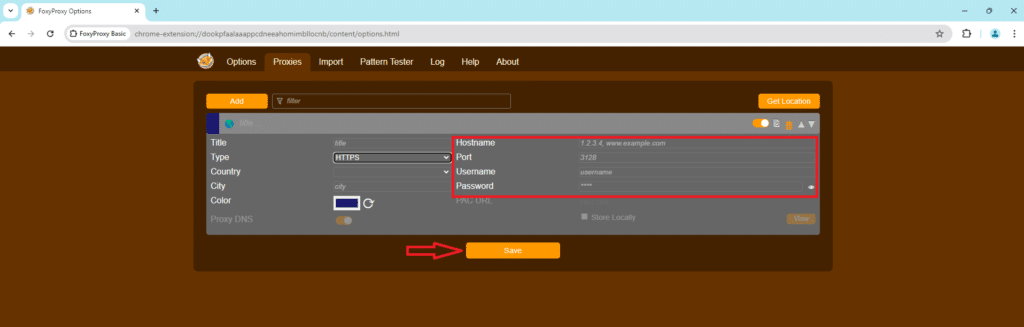
- Click on the Foxyproxy extension icon then and make sure to select the proxy you just configured
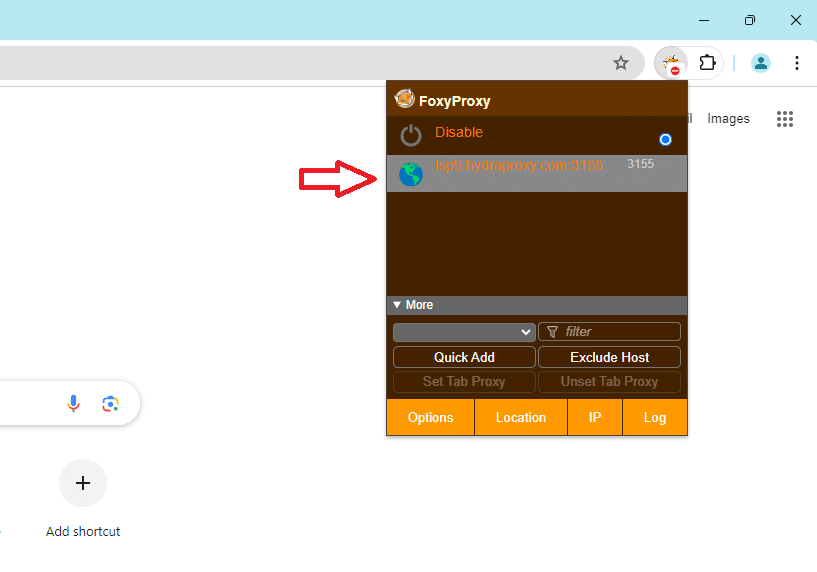
- In the case of mobile proxies you are ready to go
- In the case of residential proxies you need to restart (close and open again) your browser
Instructions for Firefox:
- Click on the FoxyProxy logo and then Options
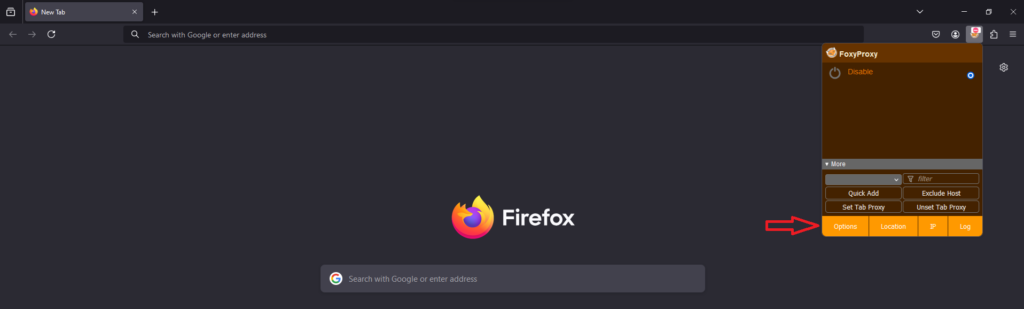
- Go to the Proxues tab then click on Add
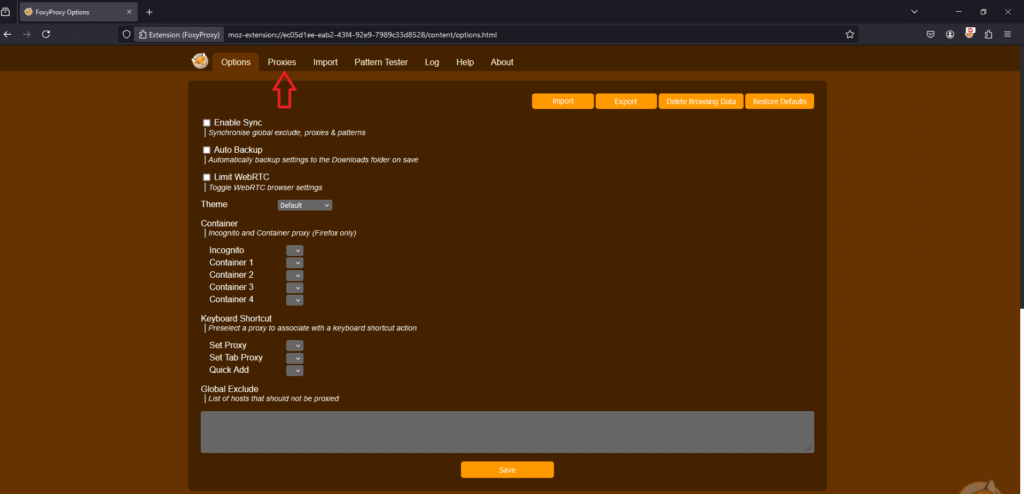
- Select Proxy Type HTTP or SSL (HTTPS), enter IP, Port, Username (only for residential proxies), Password (only for residential proxies) and click Save and then exit
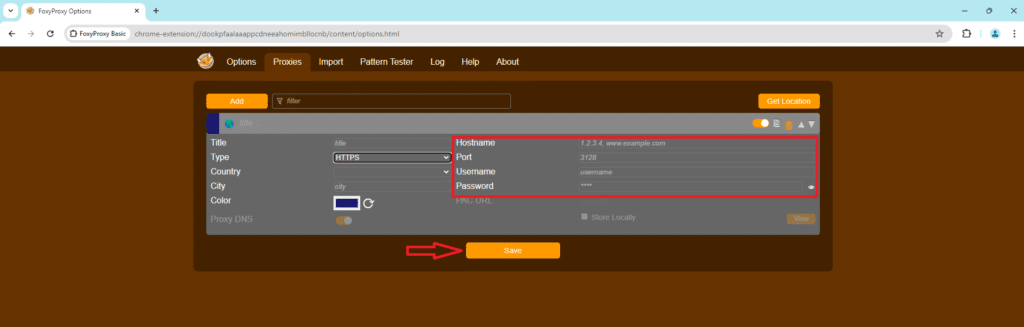
- All these details you can find in your HydraProxy dashboard:
-
- For mobile proxy you only need to fill in the first three boxes (Proxy Type, DNS name and Port) since it uses your whitelisted IP as a form of authentification
- For residential proxy you need to fill all five boxes since it uses username and password as a form of authentification
-
- Click on the FoxyProxy logo again and make sure to select the proxy you just configured (it should have a green checkmark)
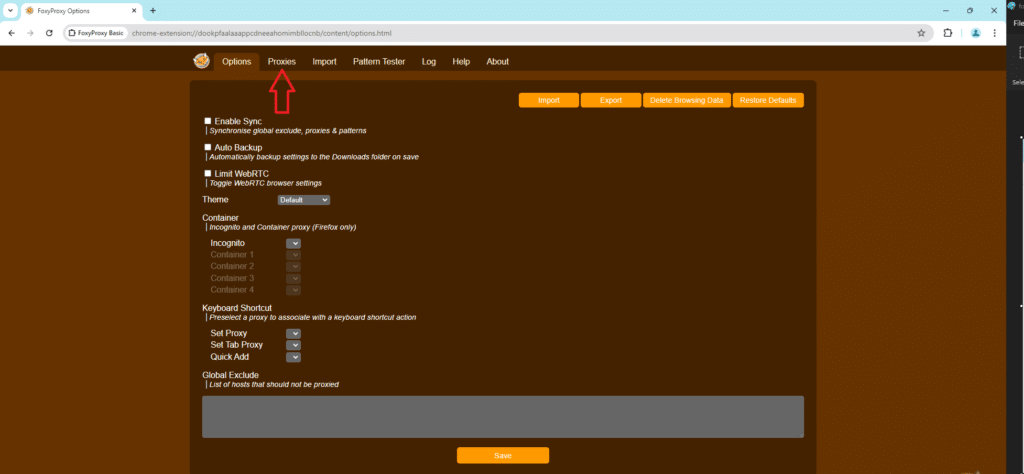
- In the case of mobile proxies you are ready to go
- In the case of residential proxies you need to restart (close and open again) your browser