What is Hydraheaders?
HydraHeaders is a multi-profile browser manager that allows you to control multiple browser profiles simultaneously, emulate devices and also a proxy manager for enhanced privacy.
Hydraheaders is a Google Chrome based browser and uses ChromeDriver which is a standalone tool that acts as a bridge between Selenium WebDriver and the Google Chrome browser. It allows automated scripts to control and interact with Chrome for tasks such as web scraping, testing web applications, and automating browser actions.
Is your browser closing as soon as you click launch profile in Hydraheaders?
This can only mean 2 things:
- You use an outdated version of Google Chrome
- Hydraheaders is using an outdated ChromeDriver
How to Update Google Chrome – A Step-by-Step Guide
Keeping Google Chrome updated ensures better security, improved performance, and access to the latest features. This guide will walk you through updating Chrome on Windows, Mac, Android, and iOS with detailed steps and screenshots.
📌 How to Check Your Current Chrome Version
Before updating, you can check your current Chrome version:
- Open Google Chrome.
- Click the three-dot menu (⁝) in the top-right corner.
- Select Help > About Google Chrome.
- Chrome will display the current version and automatically check for updates.
🔹 How to Update Google Chrome on Windows & Mac
Chrome updates automatically, but you can manually update it using the steps below.
Step 1: Open Google Chrome
- Launch Chrome on your computer.
Step 2: Open Chrome Settings
- Click the three-dot menu (⁝) in the top-right corner.
- Hover over Help, then click About Google Chrome.
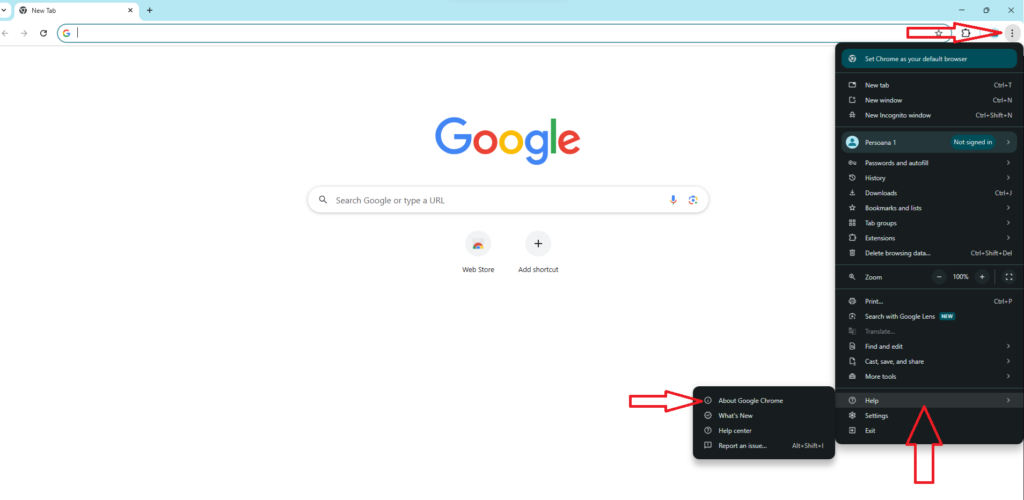
Step 3: Check for Updates
- Chrome will automatically check for updates.
- If an update is available, Chrome will start downloading it.
Step 4: Relaunch Chrome
- Once the update is complete, click Relaunch to apply the changes.
How to Update ChromeDriver in Hydraheaders
Step 1:
Right click on the Hydraheaders Icon and click on “Open file location”
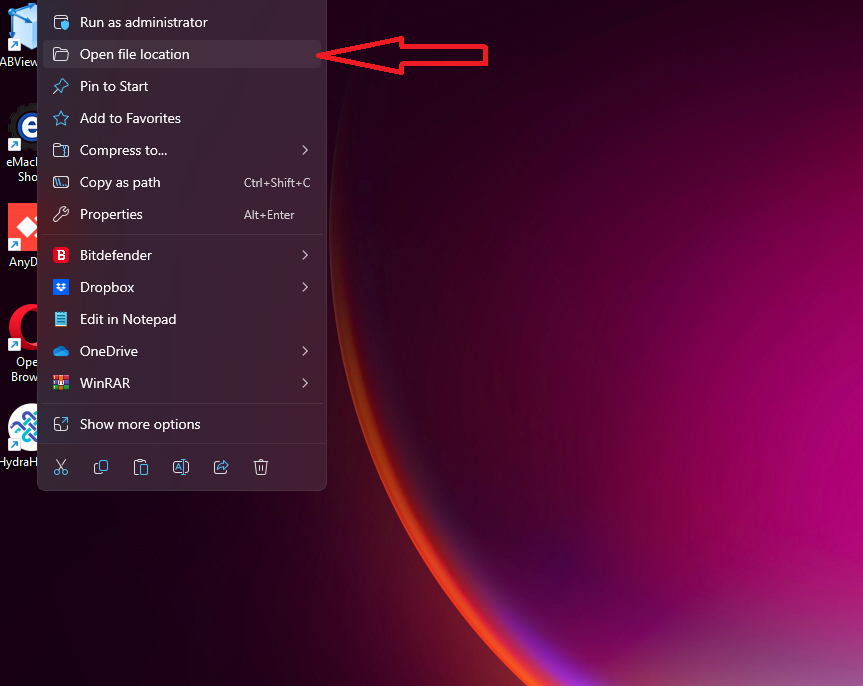
Step 2:
Identify the outdated chrome driver (chromedriver.exe) and delete it
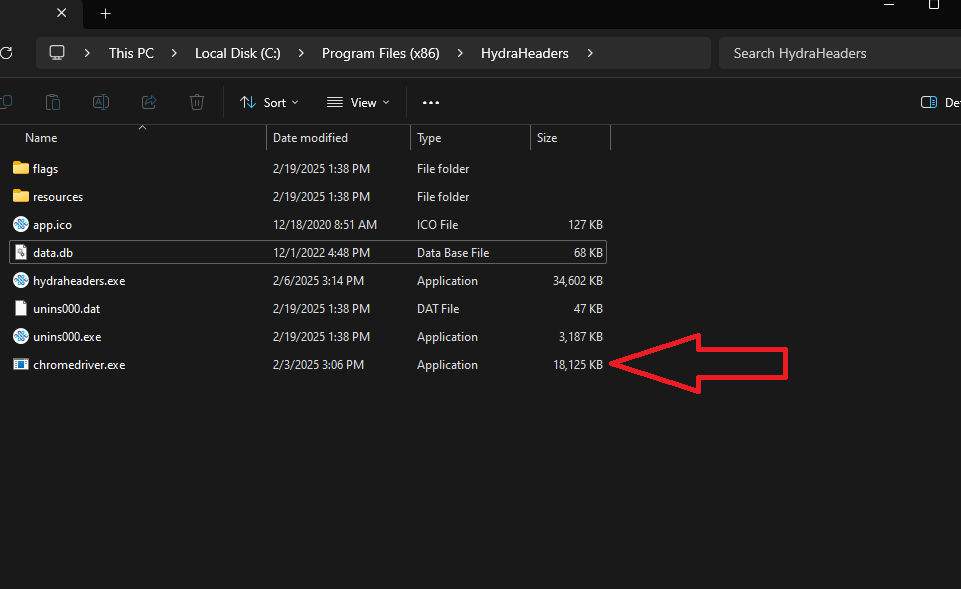
📌Tip: if you get an error you might need to open the Windows Task Manager and End Task Chromedriver.exe
Step 3:
Access the following link and download the lastest stable version of chrome driver:
https://googlechromelabs.github.io/chrome-for-testing/#stable
Select the download link, right click then “Go to link”
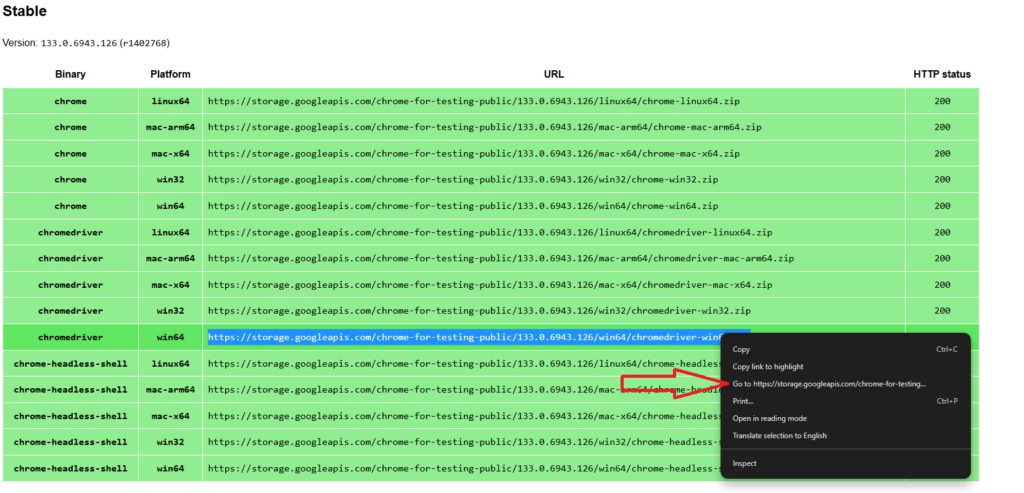
The zip will automatically start downloading.
Step 4:
After download you will just need to open the zip and extract chromedriver.exe in the Hydraheaders folder (where you previously deleted the outdated chromedriver.exe)
In most cases you are good to go 🚀 and in particular cases a PC reboot is required⚡