What is HydraHeaders?
HydraHeaders is a multi-profile browser manager that allows you to control multiple browser profiles simultaneously, emulate devices and also a proxy manager for enhanced privacy.
First step is to download and install HydraHeaders app by clicking here.
Make sure that you have the last version of Google Chrome and run HydraHeaders as admin.
The instalation process is straight forward and basically consists in hitting the next button a few times.
Second step is to setup the proxy details. If you do not want to use a proxy, just skip this step
– Ckick on Proxies then Add proxies
– Then you need to insert the proxy details
-
- For proxy name you need to choose a name, some generic like “Proxy 1”
- Server/hostname – you can get this from your dashboard
- PORT – you can get this from your dashboard
- Protocol : HTTPS or SOCKS5
- Click Save and OK
If you are using a residential proxy and need to enter the username and password, don’t worry, you will add the credentials later
Third step is to create a new profile.
Here you can emulate a specific device, OS and Browser
Please make sure that the “Emulate device” box is checked
Click Save and OK
Click Start to open a new browser window with the specified options.
If you are using a proxy with username and password credentials (like HydraProxy’s residential proxies) you will be prompted with a dialog box asking for username and password.
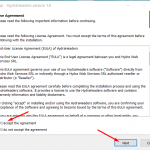
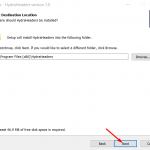
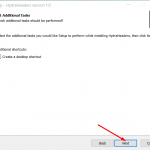
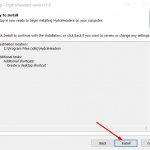
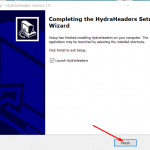







Hi, thanks for your app it works perfectly.
Now I can check if my website is showing properly on other devices.
Why does the browser keep closing as soon as I click start all of a sudden? It worked just fine an hour ago…
HI Chris,
You need to update your device’s Google Chrome to the latest version.
Hi.
I love your work. Could you include useragent section where we can generate useragent or add our own useragent and also import cookie. That will be nice.