What is WebRTC?
WebRTC is the abreviation for Web Real-Time Communication, is an open-source project that provides web browsers and mobile applications with real-time communication capabilities via simple application programming interfaces (APIs). It allows audio, video, and data sharing between peers (i.e., peer-to-peer communication) without requiring an intermediary server, enabling applications such as voice calling, video chat, and file sharing directly in the browser.
Why would you want to disable it?
Disabling Web Real-Time Communication can be necessary for several reasons, mainly focusing on privacy, security, and managing resources. Here are the key reasons:
Privacy Concerns
- IP Address Exposure: WebRTC can reveal a user’s real IP address, even when using a VPN. This can compromise the user’s anonymity and privacy, allowing websites or third parties to track the actual IP address.
- Tracking and Fingerprinting: WebRTC can provide more information about the user’s network, making it easier for trackers to create an accurate fingerprint of the user’s device and browsing habits.
Security Concerns
- Exploits and Vulnerabilities: Web Real-Time Communication, like any technology, can have vulnerabilities that malicious actors might exploit to compromise security. Disabling WebRTC can reduce potential risks.
- Unwanted Connections: Without proper configuration, WebRTC might allow unwanted peer-to-peer connections, potentially exposing the user to unsolicited data or media transfers.
Resource Management
- Bandwidth Usage: Web Real-Time Communication can consume significant bandwidth, particularly during video calls or large data transfers. Disabling it can help manage and conserve bandwidth in constrained environments.
- System Performance: Real-time communication can be resource-intensive. On devices with limited processing power or memory, disabling WebRTC can improve overall system performance and battery life.
Corporate or Network Policies
- Controlled Environment: In corporate settings or networks with strict policies, administrators might disable it to control the types of communication allowed, ensuring compliance with organizational policies or regulations.
- Preventing Unauthorized Communication: Disabling Web Real-Time Communication can prevent unauthorized real-time communication, ensuring all communication flows through controlled and monitored channels.
Troubleshooting and Debugging
- Simplifying Debugging: When diagnosing network issues or debugging web applications, disabling WebRTC can help by removing a variable that could interfere with other network traffic.
How to Disable in Google Chrome
Disabling it in Google Chrome is a good way to prevent IP address leaks and protect your privacy. Here are some straightforward steps to disable it in Google Chrome using browser settings and extensions:
Using Browser Extensions
WebRTC Network Limiter Extension:
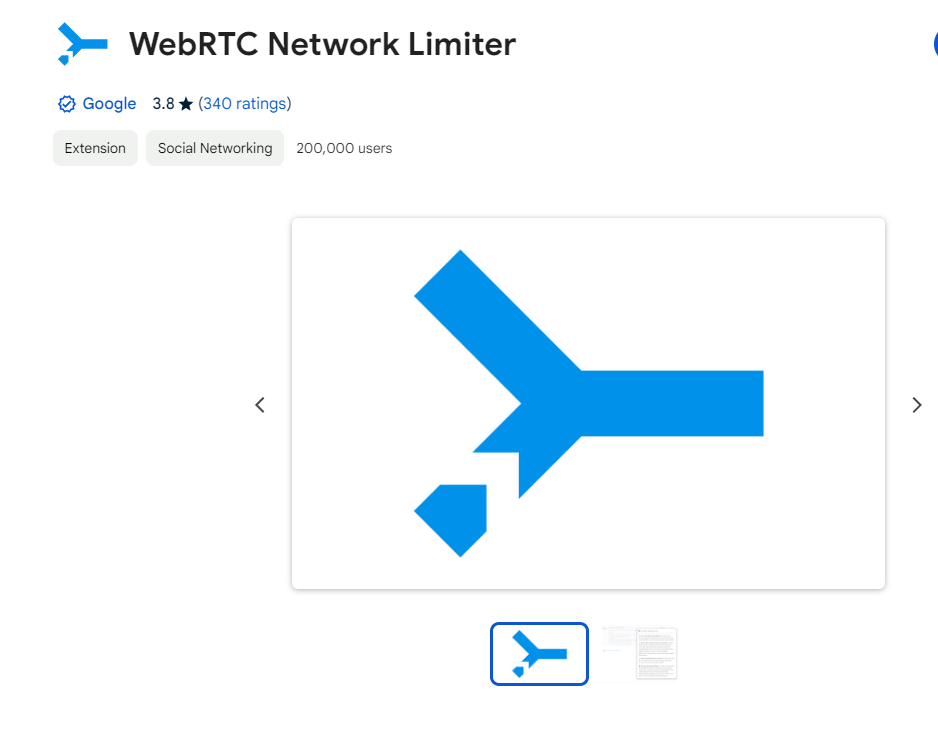
- Install the Extension:
- Open Google Chrome and go to the Chrome Web Store.
- Search for “WebRTC Network Limiter” or click here
- Click “Add to Chrome” to install the extension.
- Configure the Extension:
- After installation, click on the extension icon in the Chrome toolbar.
- Select the option to limit WebRTC connections, which helps prevent IP leaks.
WebRTC Control Extension:
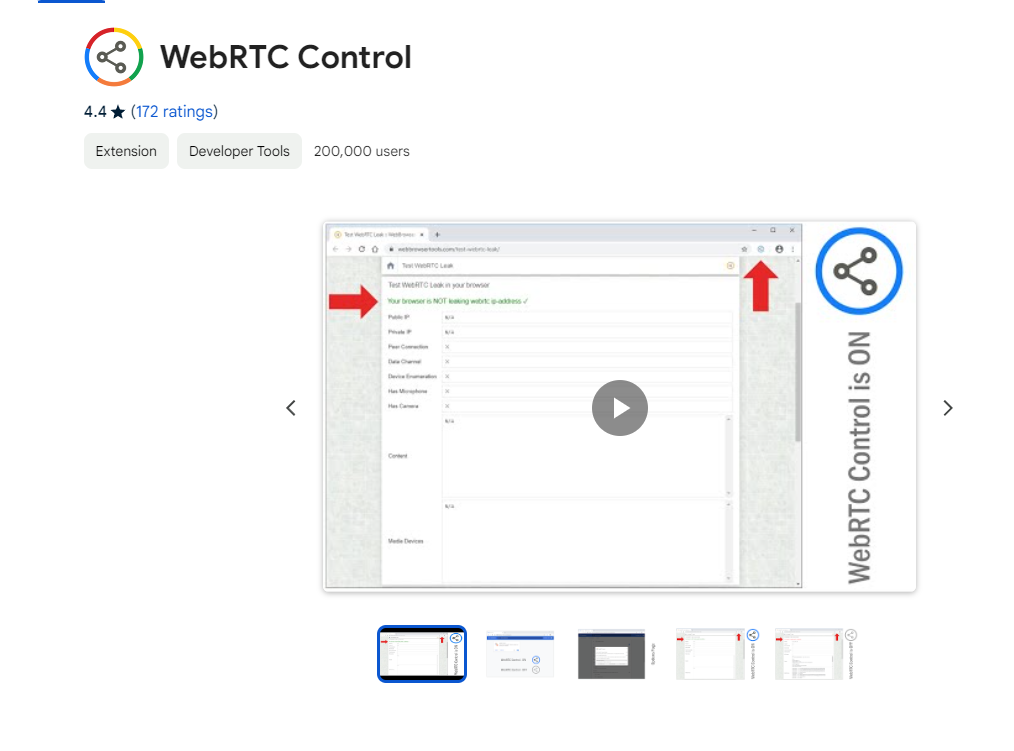
- Install the Extension:
- Open Google Chrome and go to the Chrome Web Store.
- Search for “WebRTC Control” or click here.
- Click “Add to Chrome” to install the extension.
- Enable WebRTC Block:
- Click on the WebRTC Control extension icon in the toolbar.
- Ensure that the block is enabled (the icon should appear blue).
Configuring Chrome Flags
While using extensions is the most effective method, you can also configure certain Chrome flags to help reduce the risk of leaks:
- Open Chrome Flags:
- Type
chrome://flagsin the address bar and press Enter.
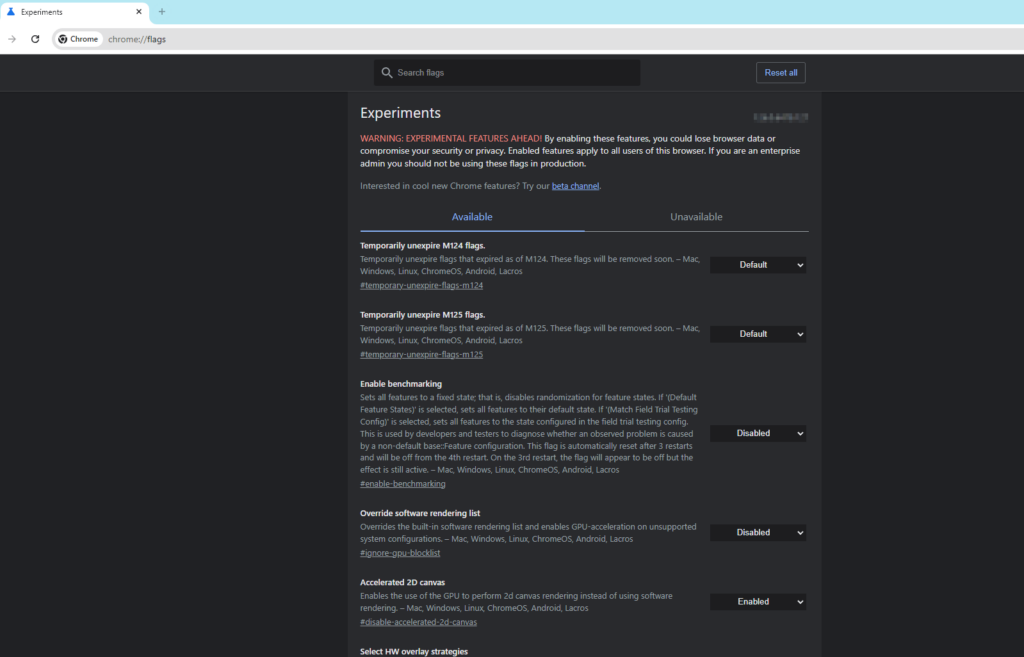
- Disable WebRTC STUN Origin Header:
- Look for
Anonymize local IPs exposed by WebRTC - For Anonymize local IPs exposed by WebRTC, select “Enable.”
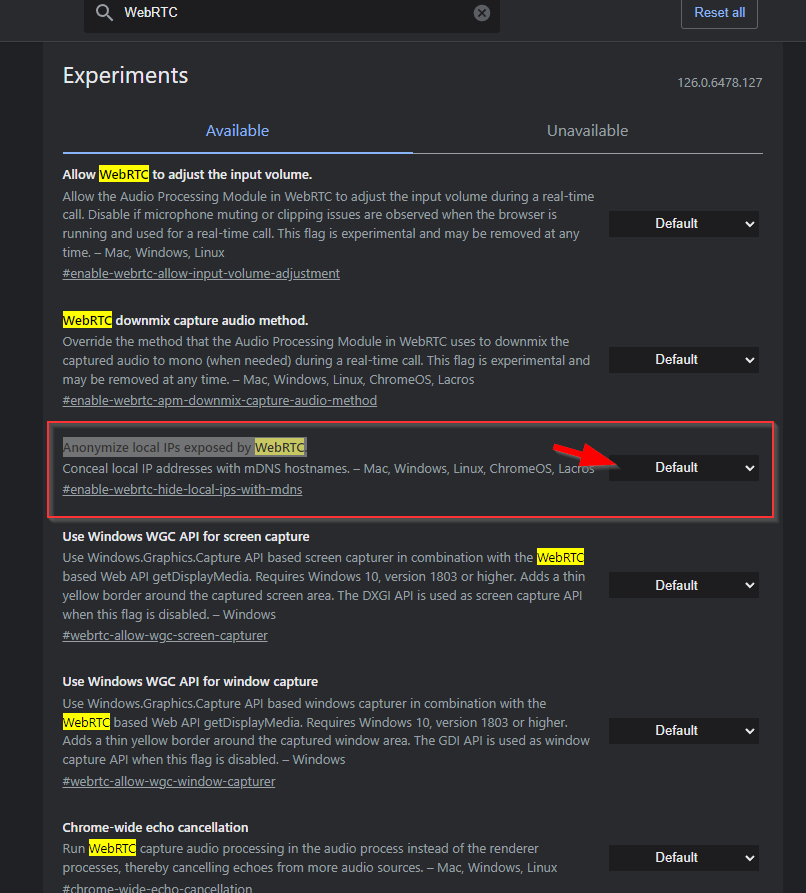
- Restart the browser and retest for leaks
How to Test for Leaks
Testing for leaks involves checking whether your real IP address is exposed when using a VPN or proxy. Here are steps to test for WebRTC leaks:
Step-by-Step Guide
- Connect to a VPN or Proxy
- Ensure you are connected to your VPN or proxy service to mask your real IP address.
- Visit a Leak Test Website
- Open your web browser and navigate to a WebRTC leak test website. Some popular options include:
- Run the Test
- These websites typically have a button or automatic detection to check for leaks. Follow the on-screen instructions to start the test.
- Check the Results
- Public IP Address: The website will display the detected IP addresses. Compare these to the IP address provided by your VPN or proxy. If you see your real IP address or local IP addresses, it indicates a WebRTC leak.
Interpreting the Results
- No Leak: If the test only shows the IP address provided by your VPN or proxy and no additional local IP addresses, your WebRTC is secure.
- Leak Detected: If the test shows your real IP address or local IP addresses, it indicates a leak.
Steps to Prevent Leaks
- Disable WebRTC in Browser Settings
- Use Browser Extensions
- WebRTC Network Limiter or WebRTC Control: These extensions help control or disable it’s functionality, reducing the risk of leaks.
- Regularly Test for Leaks
- Periodically run leak tests to ensure your privacy remains protected, especially after browser updates or changes to your VPN or proxy settings.
Conclusion
Disabling Web Real-Time Communication can be an important step to protect privacy, enhance security, manage resources, adhere to network policies, or troubleshoot issues. While Web Real-Time Communication offers powerful real-time communication capabilities, these benefits need to be weighed against potential risks and specific needs.