What is WebRTC?
WebRTC, which stands for Web Real-Time Communication, is an open-source project that provides web browsers and mobile applications with real-time communication capabilities via simple application programming interfaces (APIs). It allows audio, video, and data sharing between peers (i.e., peer-to-peer communication) without requiring an intermediary server, enabling applications such as voice calling, video chat, and file sharing directly in the browser.
Why would you want to disable WebRTC?
Disabling it can be necessary for several reasons, mainly focusing on privacy, security, and managing resources. Here are the key reasons:
Privacy Concerns
- IP Address Exposure: Web Real-Time Communication ,can reveal a user’s real IP address, even when using a VPN. This can compromise the user’s anonymity and privacy, allowing websites or third parties to track the actual IP address.
- Tracking and Fingerprinting: Web Real-Time Communication can provide more information about the user’s network, making it easier for trackers to create an accurate fingerprint of the user’s device and browsing habits.
Security Concerns
- Exploits and Vulnerabilities: Web Real-Time Communication, like any technology, can have vulnerabilities that malicious actors might exploit to compromise security. Disabling it can reduce potential risks.
- Unwanted Connections: Without proper configuration, Web Real-Time Communication might allow unwanted peer-to-peer connections, potentially exposing the user to unsolicited data or media transfers.
Resource Management
- Bandwidth Usage: WebRTC can consume significant bandwidth, particularly during video calls or large data transfers. Disabling it can help manage and conserve bandwidth in constrained environments.
- System Performance: Real-time communication can be resource-intensive. On devices with limited processing power or memory, disabling WebRTC can improve overall system performance and battery life.
Corporate or Network Policies
- Controlled Environment: In corporate settings or networks with strict policies, administrators might disable WebRTC to control the types of communication allowed, ensuring compliance with organizational policies or regulations.
- Preventing Unauthorized Communication: Disabling WebRTC can prevent unauthorized real-time communication, ensuring all communication flows through controlled and monitored channels.
Troubleshooting and Debugging
- Simplifying Debugging: When diagnosing network issues or debugging web applications, disabling WebRTC can help by removing a variable that could interfere with other network traffic.
How to Disable in Mozilla Firefox
You can be completely disable it in Mozilla Firefox:
- Open Mozilla Firefox
- Type
about:configinto the address bar - If you’ve never been the advanced settings, you’ll see an alert. Click the equivalent of “I accept.”
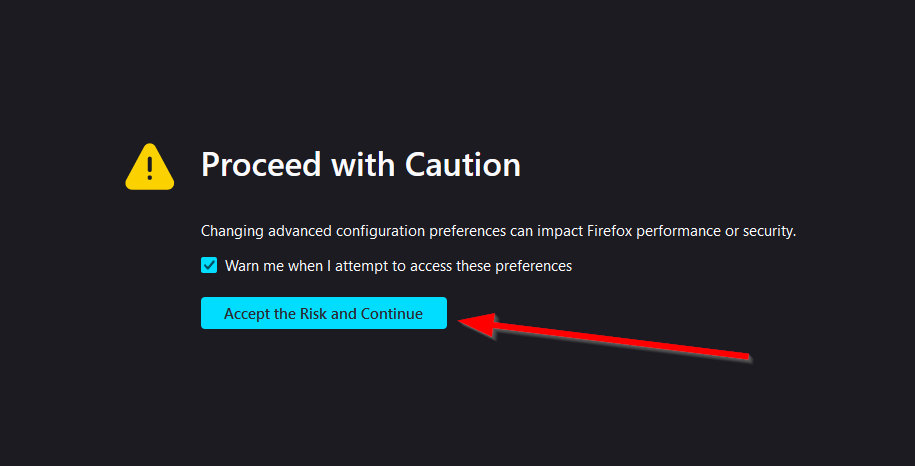
- You should be looking at a mostly blank page with a search bar the top. In the search bar on the page, type
media.peerconnection.enabled - Double click on
media.peerconnection.enabled. It should now say “false.”

- Restart the browser and retest for leaks
How to Test for Leaks
Testing for leaks involves checking whether your real IP address is exposed when using a VPN or proxy. Here are steps to test for leaks:
Step-by-Step Guide
- Connect to a VPN or Proxy
- Ensure you are connected to your VPN or proxy service to mask your real IP address.
- Visit a Leak Test Website
- Open your web browser and navigate to a WebRTC leak test website. Some popular options include:
- Run the Test
- These websites typically have a button or automatic detection to check for WebRTC leaks. Follow the on-screen instructions to start the test.
- Check the Results
- Public IP Address: The website will display the detected IP addresses. Compare these to the IP address provided by your VPN or proxy. If you see your real IP address or local IP addresses, it indicates a WebRTC leak.
Interpreting the Results
- No Leak: If the test only shows the IP address provided by your VPN or proxy and no additional local IP addresses, your WebRTC is secure.
- Leak Detected: If the test shows your real IP address or local IP addresses, it indicates a WebRTC leak.
Steps to Prevent Leaks
- Disable WebRTC in Browser Settings
- Use Browser Extensions
- WebRTC Network Limiter or WebRTC Control: These extensions help control or disable WebRTC functionality, reducing the risk of leaks.
- Regularly Test for Leaks
- Periodically run WebRTC leak tests to ensure your privacy remains protected, especially after browser updates or changes to your VPN or proxy settings.
Conclusion
While WebRTC offers powerful real-time communication capabilities, these benefits need to be weighed against potential risks and specific needs.