1. To place an order you first need to log in or register. You cand do that by accessing Account section from the menu bar to Log In / Register or click on Start now/Get started buttons you can find all across the website.

2. Top up your account by clicking Add Funds and then completing the checkout form

3. Select your method of payment: Credit card or Cryptocurrencies. Bear in mind that if you choose to use Cryptocurrencies you need to contact us on the live chat in order to provide you our BTC, ETH, LTC, XLM, XRP, BAT, MKR, DAI, PAX, USD-T or USD-C
Now you can select the type of proxy you wish to order:
- US Mobile Proxy
- Residential Proxy
- Static Mobile Proxy
- International Mobile Proxy
- ISP Proxy
Placing an order for a mobile proxy
a. All mobile proxies are US based and we have the option of selecting a specific state or leave it random. You can check the network status before placing an order.
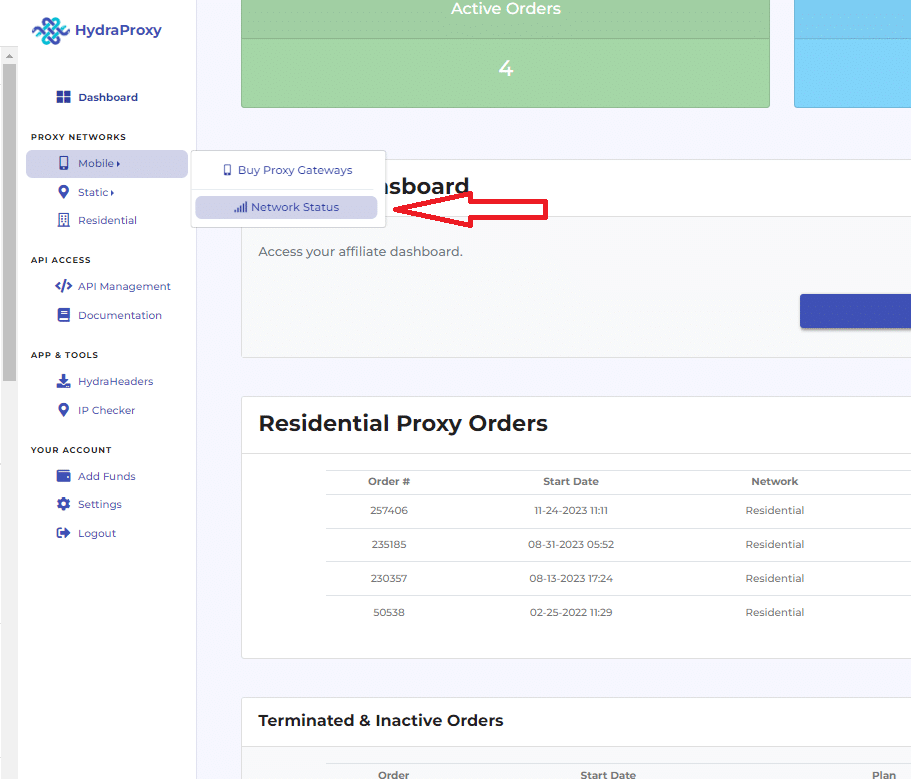
b. After checking the network status click on Buy Proxy Gateways
c. First step is to choose what type of mobile proxy you need:
- 4G/5G proxy.
- WI-FI Broadband proxy.
- a mix of both above WI-FI and 4G/5G proxy.
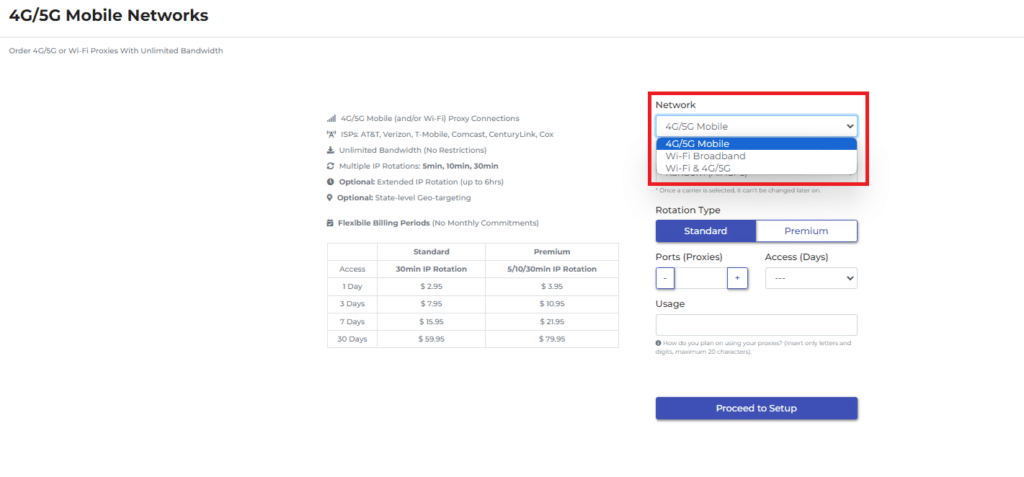
d. Second step is to select an ISP out of AT&T, T-Mobile or Verizon. You can also leave Random if you do not need a specific ISP.
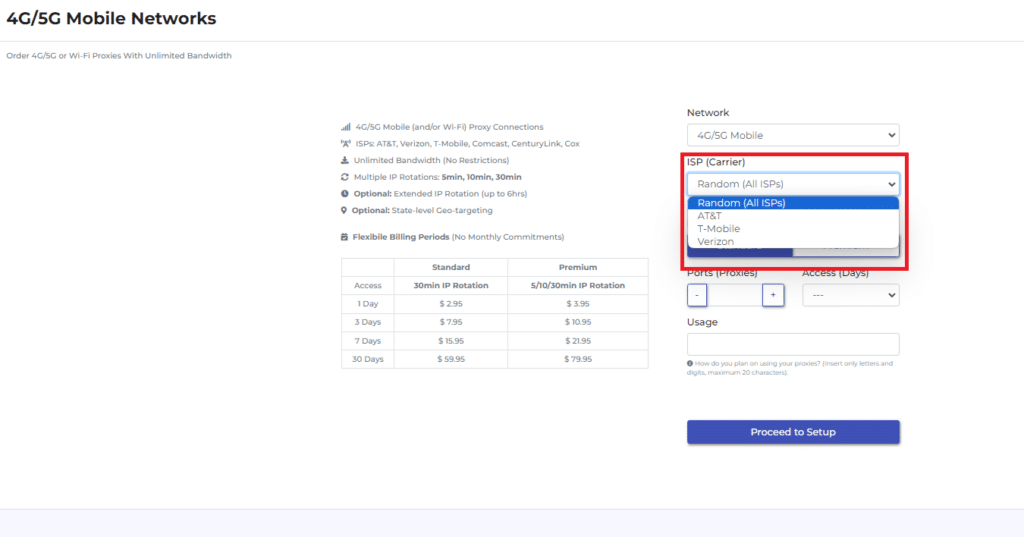
e. Next step is to select a rotation type. Our *mobile network* has four rotation setups:
1) *5 min auto IP rotation* (only for Premium orders) – your proxy will rotate into a new IP at every 5 minutes.
2) *10 min auto IP rotation* ( only for Premium orders) – your proxy will rotate into a new IP at every 10 minutes.
3) *30min auto IP rotation* (for both Premium and Standard orders) – your proxy will rotate into a new IP at every 30 minutes.
4) *Extended rotation* (for both Premium and Standard orders) – you’ll be allocated IPs with extended rotation periods that can last for *up to 6 hours*.
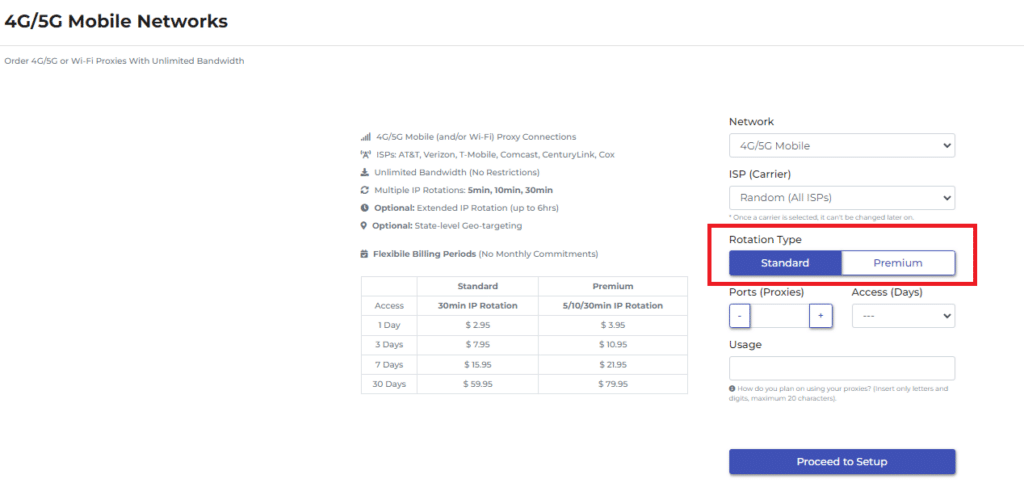
Please note that for 5 or 10 minutes rotation you will need to select the Premium option wich will lead in a price increase. You can check the difference in pricing between Standard and Premium in the table displayed on the same page:
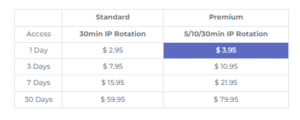
If you select Premium you can switch between all 4 rotation types anytime after you placed your order. If you select Standard only 30 minutes or extended rotation will be available
f. Then you need to enter the number of ports you want to purchase (in most cases you need to select 1).
A proxy port is a connection gateway to our network.
The number of ports you choose gives you the number of access points you can use on our network at any given time.
For example: if you get 1 port, you will have one access point to our network to use one rotating IP address. IP that rotates at minimum 30 min. But with 3 ports, you get 3 access points at the same time. This means that you can use 3 rotating proxies at once.
In other words, the number of ports is the number of proxy connections you want to get.
If you need more details regarding the proxy ports click here
g. Then you need to select the plan period: 1, 3, 7 or 30 days
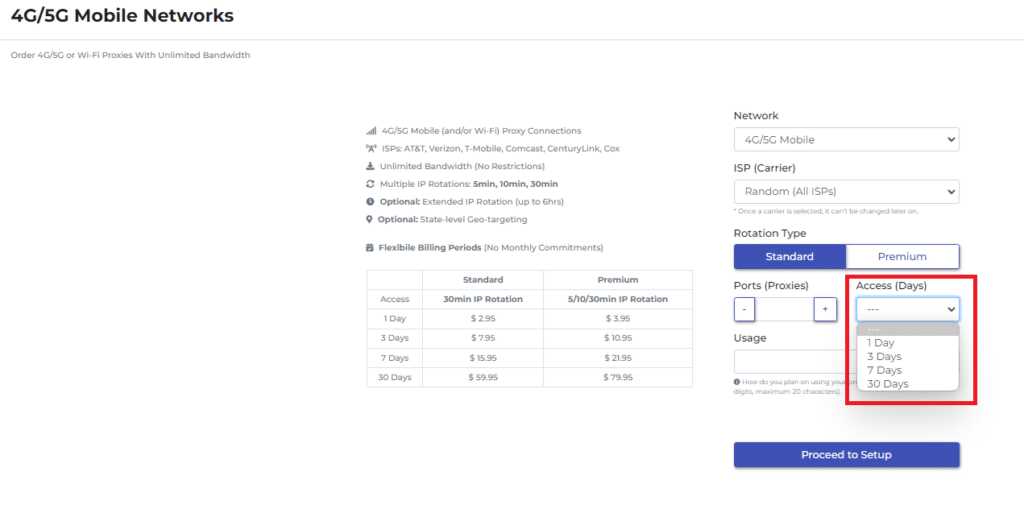
h. The usage field and text should be filled with a couple of words on how you plan on using your proxy order (eg: scraping, social media, smm, account login, research, etc).
It is a text of two-to-three words that will help you identify your proxy order (you can consider it your order’s name).
i. Click on “Proceed to setup” to get to the final order page. Here you need to insert the following:
- Initial proxy location: after purchasing you can change this every 30 minutes
- Protocol: mobile proxies have both protocols available (HTTP/S and SOCKS5)
- IP rotation time: for Premium order you can select and swich between all 4 rotation types while for Standard only 2 options available (30 minutes/extended rotation)
- Whitelist IP: the whitelist access IP is your local one, you need the public one which you can find it on https://ipapi.com/. You can change the IP in 30mins from your dashboard after you order.
j. In order to change the proxy settings (US state and whitelisted IP you need to click on “Manage access” button next to your order

Here you can change the whitelisted IP, location (US states) and rotation type (30 min or extended – up to 6 hours). Make sure you click submit button after making any changes.

k. After that you can make those changes (bear in mind you have this option only once every 30 minutes)

Placing an order for a residential proxy
a. Click on residential and the order box will pop-up where you need to insert a few details about how do you plan on using your proxy (Social Media, Browsing, Surveys etc.) and the bandwidth you want to purchase, then click on order (you can set the location and rotation mode after you place your order)

b. Once you placed your order you can now setup your residential proxy by clicking the “Manage Access” button.

c. Here you can choose a specific country (we have more than 100 countries available)

d. You also have the option of selecting IP rotation type:
- Random (per Request) – changes automatically on every request
- Sticky (Extended) – up to one-hour per session

e. With our residential proxies you can also generate multiple credentials :
- First, you need to make sure you selected sticky (extended) sessions from IP rotation type dropdown:
- Then you need to enter/select the following options:
- Credential count – enter the number of credentials you need
- Credential format: – ip:port:username:password or username:password@ip:port

If you still need help you can check out the video tutorial below:
Placing an order for a static mobile proxy
A static proxy has a fixed IP for 24h and costs $3/IP for 24h access. You can buy and filter a static proxy based on city or ZIP. If you want to check our current list of static proxy IPs, please create an account at app.hydraproxy.com and visit these links: – For USA: https://app.hydraproxy.com/select-static-region/geo=USA/ – For International: https://app.hydraproxy.com/select-static-region/geo=INTL/
a. First you need to click on “Static” button and select if you need USA Static Proxy or International Static proxy
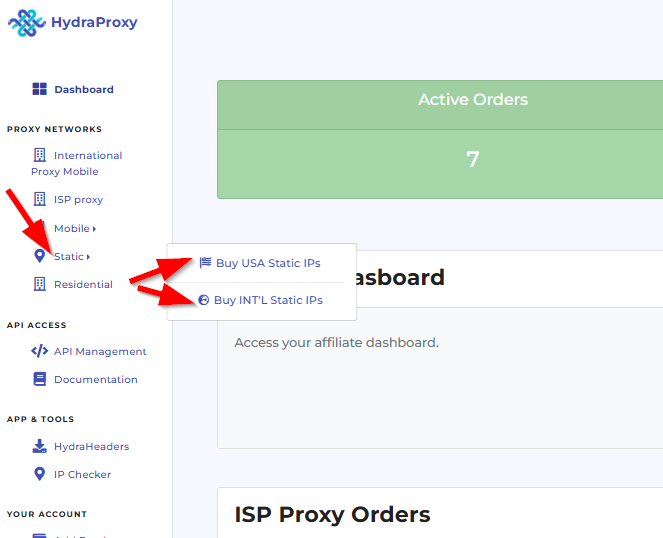
b. If you need USA Static proxy clicn on “Buy USA Static IPs” and you will be displayed with a form where you can select the US state and the proxy protocol. After making this selection click on the “Select” button
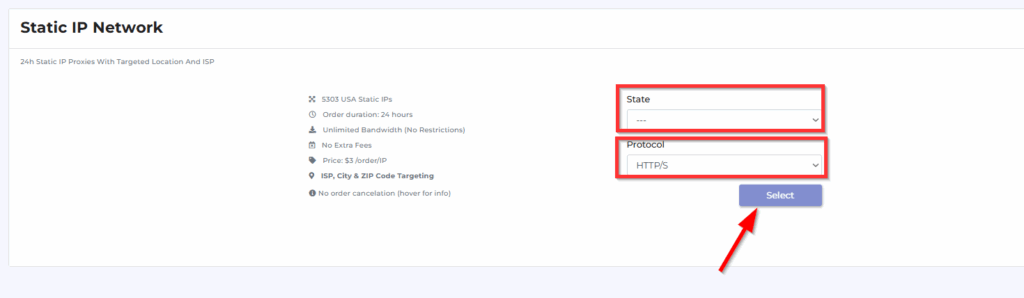
c. After that, the available proxy list will appear and you can select it with a specific city/ISP/ZIP and also IP range. We also recommend selectig the proxy with a low ping also. A proxy ping response is the data a proxy server returns when it’s pinged. It confirms connectivity and may include latency, server status, or metadata (like MOTD or player count in games). Essentially, it shows that the proxy is reachable and relays basic information back.
After you made the decision click on the “Setup” button to proceed.
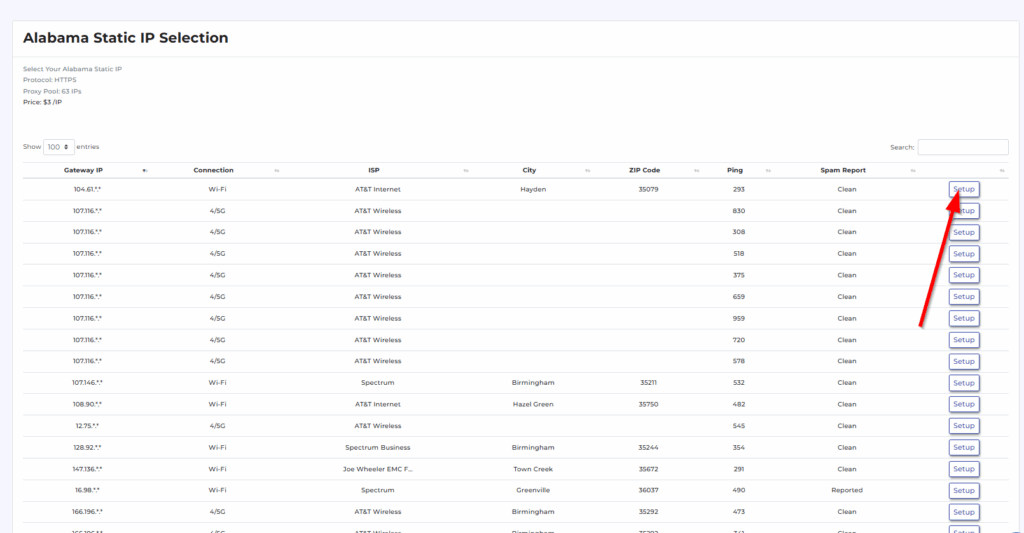
d. A new window will appear requesting you to insert the Whitelisted IP and also a few word on how you are planning to use the proxy (this has relevance for us only)
The whitelist IP address is the IP address used for authenticating your network requests and controlling the access to your proxy port. Please insert the IP address of the device from where you will connect to your proxy (your server or PC). You can find IP address of your device by visiting the IP checker page: https://app.hydraproxy.com/ip-check/ Once your order is active, you can update the whitelisted IP at every 30min.
The usage field and text should be filled with a couple of words on how you plan on using your proxy order (eg: scraping, social media, smm, account login, research, etc). It is a text of two-to-three words that will help you identify your proxy order (you can consider it your order’s name).
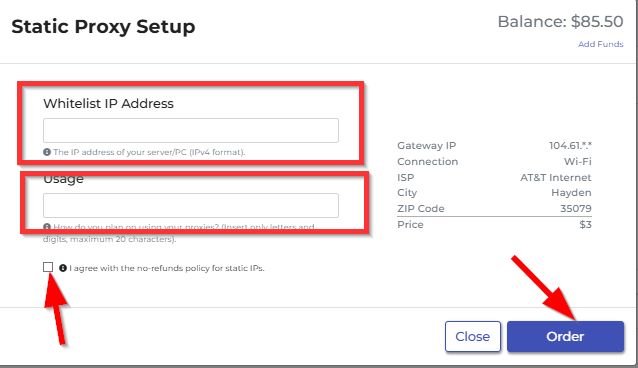
Then you need to check the box below the input fields and click on order
e. To order International Static proxy just click on “Buy INTL Static IPs” and repeat the steps mentioned above as the proces is simmilar.
f. After placing the order you can check the proxy settings by checking the Static Proxy Orders card and clicking on the “Manage access” button

g. Here you can check the proxy details, validity and also update the whitelisted IP if this is needed
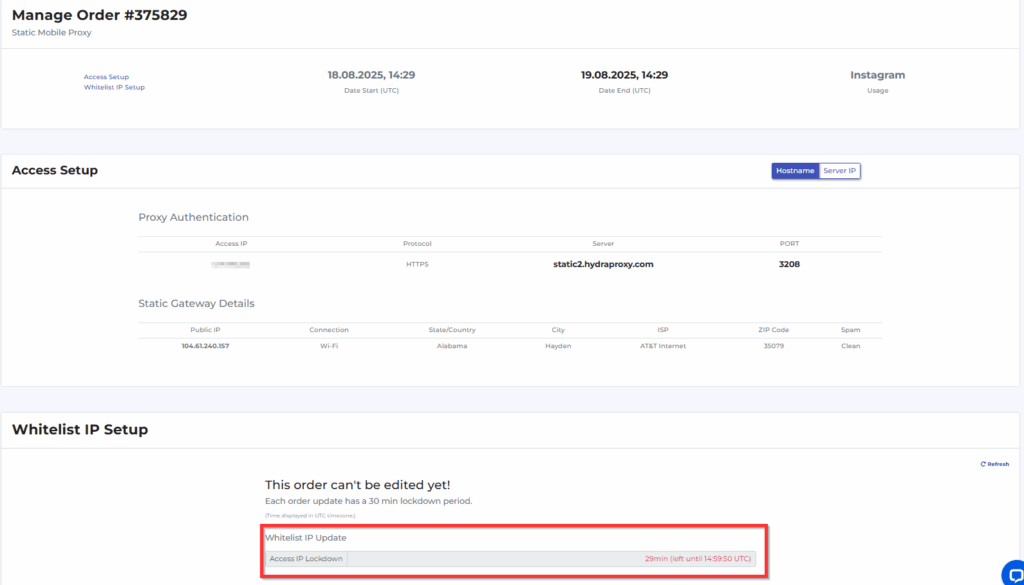
Placing an order for an international rotating mobile proxy
Our Worldwide mobile proxies which offer fully customizable rotation between 1 minute and 24 hours and you can select out of the following locations:
Austria, Belarus, Bulgaria, Croatia, Egypt, France, Germany, Greece, India, Iran, Italy, Japan, Jordan, Kuwait, Malaysia, Morocco, New Zeeland, Nigeria, Oman, Philippines, Poland, Portugal, Quatar, Romania, Russia, Saudi Arabia, Spain, Sweeden, Siria, Taiwan, Thailand, Trinidad & Tobago, Tunisia, Turkey, UAE, Ukraine, UK, Vietnam, USA, Canada, Columbia, Brazil, Costa Rica
You can buy and filter a mobile proxy based on country or ISP anytime after making the purchase.
a. First you need to click on the Intrnational Mobile Proxy button
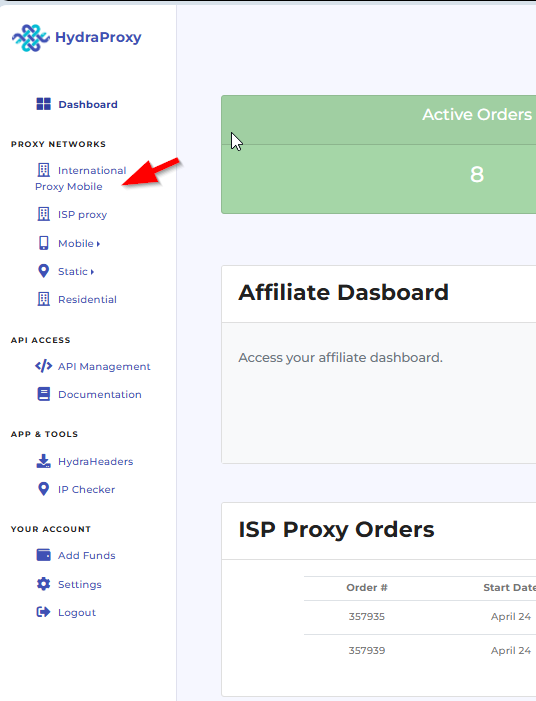
b. Here you need to fill the Usage field and also the Bandwidth field then click on Order button.
The usage field and text should be filled with a couple of words on how you plan on using your proxy order (eg: scraping, social media, smm, account login, research, etc). It is a text of two-to-three words that will help you identify your proxy order (you can consider it your order’s name).
Bandwidth is the number of GB (Gigabytes) you buy to use during your connections via the proxy network. As an example, if you buy 1 GB and the accessed site has 2 MB pages, in theory, you can use up to 500 different IPs.
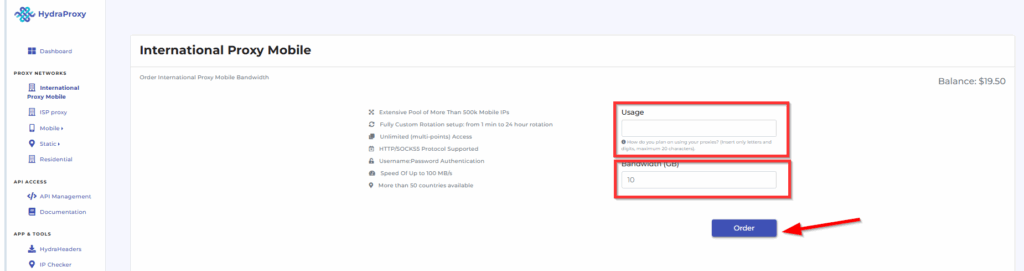
c. The order has a been placed succesfully! In order to set up the proxy you need to go to the “International Proxy Mobile Orders” card in your dashboard and click on the “Manage Access” button next to your order.
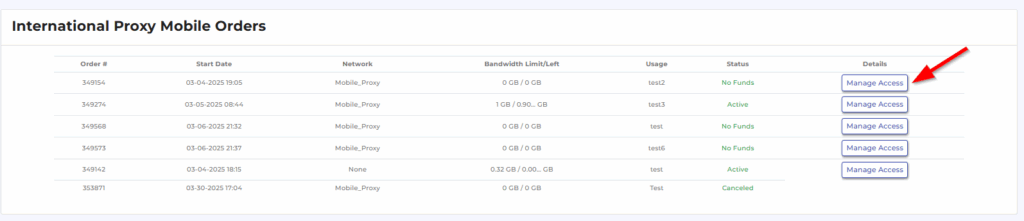
d. Here you have all proxy details splitted in 3 cards:
Card 1
Here you have the number of GB purchased and also the bandwidth left. Also by clicking on the Option button you can add bandwidth to the existing order
Card 2
This is the most important card as here you can do the following:
- Switch between HTTPS and SOCKS5 protocol – you can do this whenever you need to but make sure you are using the appropriate port (8000 or 8001)
- Select between the Hostname and IP form of the proxy
- Select a specific country or leave random
- Select the ISP from the provided list or leave random
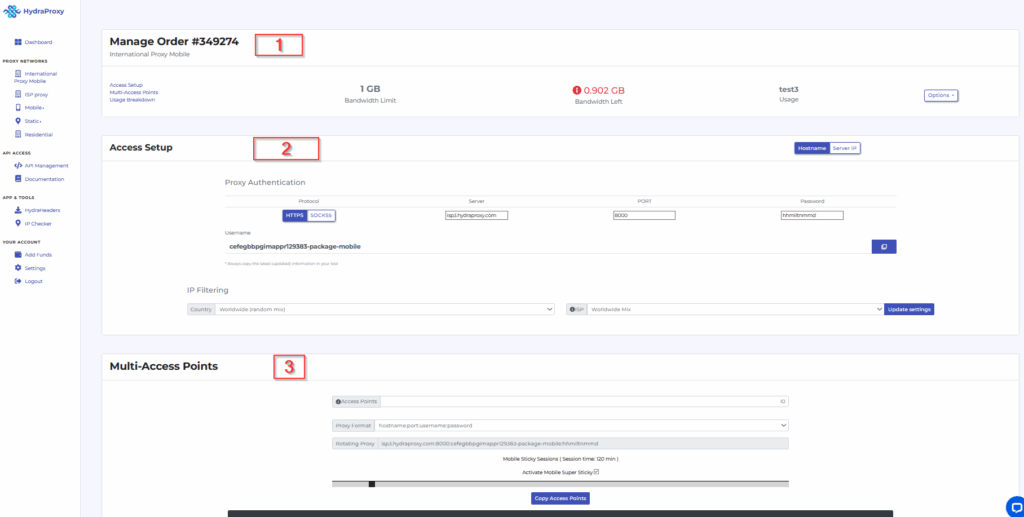
Card 3
Here you can generate multiple access points (proxies) which you can use independently, each providing a different IP. Also you can use the toggle bar to adjust the rotation to your needs (you can select anything from 1 minute to 24 hours)
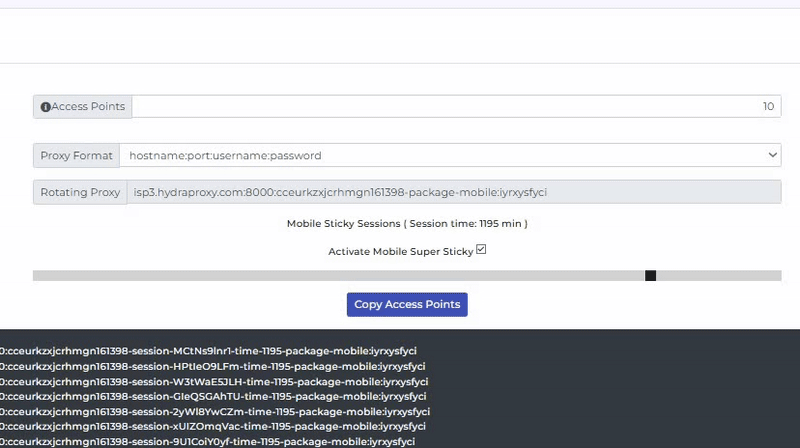
Placing an order for an ISP proxy
An ISP proxy is a proxy server operated or provided by an Internet Service Provider. It routes user traffic through ISP-owned IP addresses, often residential, making requests appear as if from real households. This improves anonymity, bypasses restrictions, and is commonly used for web scraping, ads verification, or SEO.
a. First you need to click on the ISP proxy section in your dashboard
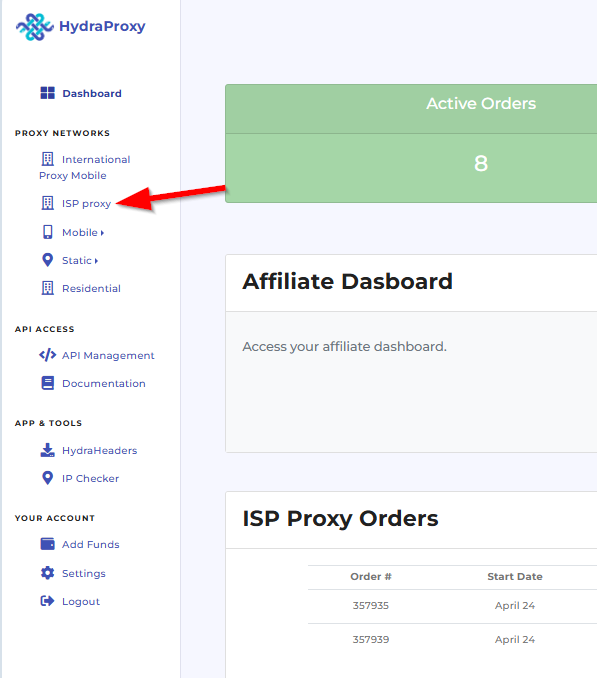
b. Here you can select the ISP proxy location, proxy validity period and the number of proxies (if you need more than one ip). After that you just need to click on the “Order” button and that is basically it.
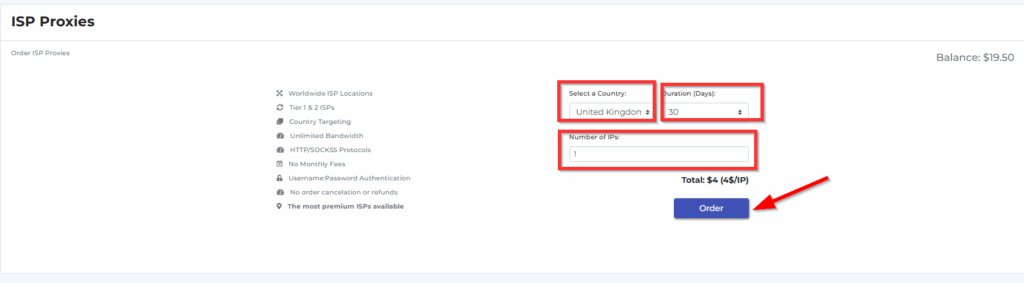
c. In order to see the proxy details you need to go to “ISP Proxy Orders” section in your dashboard and click on the “Manage access” button. Delivering the ISP proxies is not instant and sometimes it could take up to 15-20 minutes to retrieve the proxy.

d. Here you have the following 3 cards:
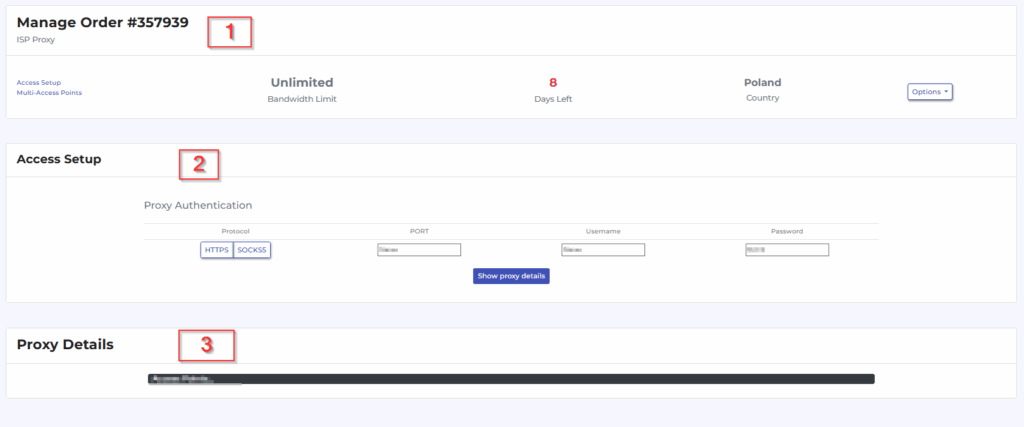
Card 1
Here you have the location selected for the proxy, remaining active period and from the “Option” button you can extend the proxy validity. Please note that you can only do this while the proxy is active
Card 2
Here you have the following proxy details: Port, Username, Password . You can switch between HTTPS and SOCKS5 whenever you need to just make sure you are using the appropriate port. After each setting change please click on the “Show proxy details” button
Card 3
Here you have the complete proxy details: proxy:port:username:password
