Learn how to setup your VMlogin proxy settings and integrate with Hydraproxy IPs
VMlogin antidetect browser, replace multiple computers or vps with virtual browser profiles, login and manage multiple accounts same time in one place.
How to integrate VMlogin with Hydraproxy
- Download and install VMLogin here (3 Days Free Trial): https://www.vmlogin.us/download.html
2. Start by launching VMLogin and click on New browser profile.

3. Click “Get random profile” or select a predefined one by clicking on the black arrow.

4. Select the settings that best suit you, such as operating system, screen resolution, language, WebGL vendor, time zone, media device fingerprint, etc.
5. Click on Setting proxy server

6. Enable proxy server then enter the proxy details (hostname/port/username/password). For mobile proxies leave empty for username and password as they use a whitelisted ip as a form of authentication. If you need help placing an order please click here: https://hydraproxy.com/how-to-order/

Below I have used our International mobile proxies for setup:
Click “TestProxy” button to test the proxy and save the settings.
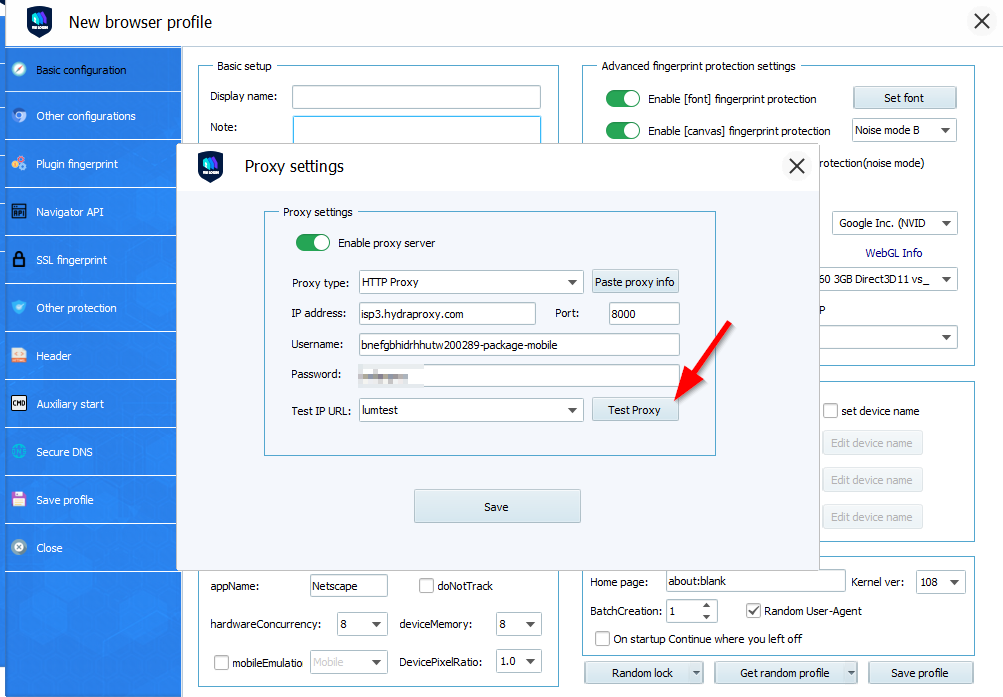
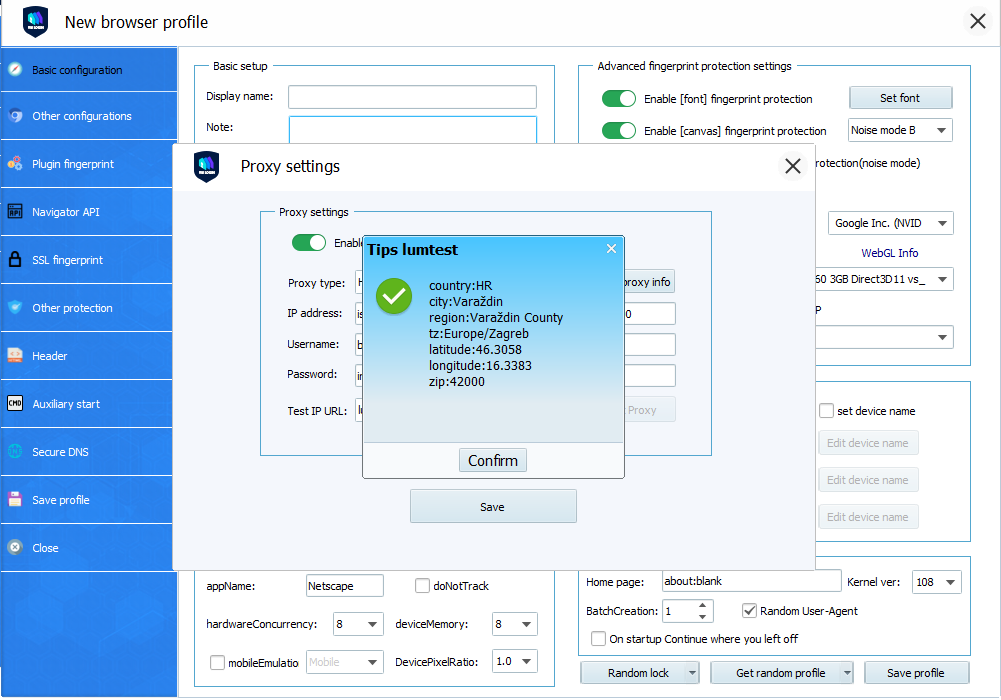
Proxy setup in VMLogin is complete and you can continue personalizing your profile for your specific needs
.
If you still have any questions you can also check the video tutorial below